Setting Up Your Home Office the Ergonomic Way
Tips on how to reduce joint pain while working from home
Reviewed by: Sylvia Deily, DC, Cert. MDT and Devin Williams, DC, NP-C
Written by: Ashley Lawrence
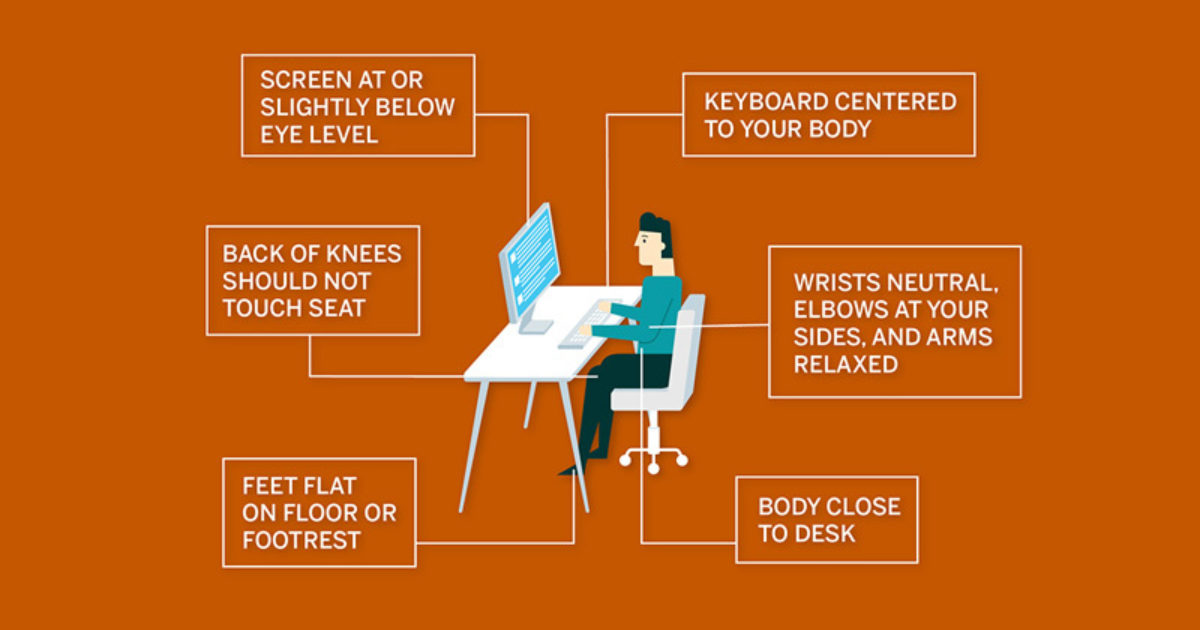
Has working from home become, quite literally, a pain in the neck (or your head, back, wrists, or hands)? This is likely due to the lack of support your body is receiving in your new at-home office setup. While we can’t relieve the pressure your boss may be putting on you, UT Health Austin chiropractors can offer you tips on making minor adjustments to your workspace to help reduce your joint pain.
At the beginning of your workday, you may find yourself sitting or standing fully upright. During afternoon meetings, your body may be leaning slightly forward as you engage in your video conference calls. By evening, you may be utterly exhausted and letting your weight sink into the couch or a kitchen chair. Here’s the bottom line, there is no one-size-fits-all approach when it comes to the positioning of your body throughout your workday as long as your body is supported and feels relaxed. If you begin to feel strain, there are ways to provide your body some relief.
Choosing your chair
Look for a chair that has a comfortable amount of cushioning and provides support for your back when you rest against it. If the chairs in your house aren’t quite cutting it, use a folded towel or find a small pillow that you can sit on or place behind you in the spots that need added comfort or support.
Desk Chairs
If you have access to a desk chair, look for three adjustments: the angle of the chair back can be adjusted, the chair can be raised and lowered, and the seat pan can be tilted. The ability to tilt and recline reduces the amount of pressure on your back. If your seat pan isn’t adjustable, you can shift it with pads, wedges, or other items found around your home.
Dining Chairs and Barstools
While an office chair may be ideal, you don’t need a fancy office chair to achieve good lumbar support. Instead, you can simply place a cushion, pillow, or rolled towel behind your back to provide added support while you work.
Tip: When sitting for extended periods of time, be sure to leave 2-3 fingers of space between your knees and the seat. If the seat is hitting the back of your knees, it can reduce blood flow, causing your feet and ankles to swell. Also, if you find that you are a little on the shorter side and having difficulty placing your feet flat on the floor, choose a chair with a footrest or make your own footrest out of objects around the house, such as a small box, step stool, or stack of books.
Setting up your desk area
It’s okay if the space you choose to work in changes throughout the day. Without a designated office space or spare bedroom, you may rotate through several stations—from the couch to the kitchen island to the dining room table and so on.
Sitting Desk Area
When sitting, you want your torso close to the desk area, your wrists neutral, your elbows at your sides, and your arms relaxed. If your shoulders are shrugged or your arms are raised, try sitting on a cushion or pillow that can help elevate you to a more comfortable height.
Tip: Make sure your phone, sticky notes, pens, and any other items you find yourself using often while you work are within a comfortable reach to eliminate tension in the shoulders and neck.
Standing Desk Area
When standing, you want to find a household item, such as a box, bin, or basket, to help elevate your keyboard or laptop to a height that matches your bent elbows. You may also want to wear comfortable shoes or stand on a mat to provide added support to your feet.
Tip: It is okay to shift your weight from foot/leg to foot/leg or to have a foot stool for resting a foot on.
Arranging your keyboard and mouse
You should arrange your keyboard and mouse in a way that builds around the positioning of your body to reduce muscle load and prevent strain.
Keyboard and Mouse
Center your keyboard to your body. If you are using a number pad, off-center your keyboard so that your hands naturally rest at the center of your body. When using your mouse, make sure it is within a natural reach.
Tip: If your hands and forearms don’t feel relaxed, you may need to move closer to your desk area or provide your wrist with added support. If you don’t own a wrist rest, you can always use a folded hand towel.
Positioning your screen
You want your screen to be slightly at or below eye level and roughly an arm’s length away. If you are hunching to view your screen, try raising your monitor, and if you are tilting your head back and “looking down your nose,” try lowering your monitor.
Desktops
When using a desktop computer, be careful not to place your monitor too far away, or over time, you’ll find yourself straining your neck by leaning into it. To avoid this, extend your arm out in front of you to make sure the tips of your middle fingers can touch your screen. If you have two monitors, set them side by side with no gaps in-between. If both monitors are used equally, center them; otherwise, your secondary monitor should be placed off-center.
Laptops
While laptops work best in your, well, lap, you can always place your laptop on top of a pillow in your lap to ensure the highest level of comfort. If you’re working from your laptop for an extended period of time, you may want to periodically stand and use a laptop riser (or make your own out of old boxes or a stack of books) to avoid straining your neck. The challenge of using a laptop is that the monitor is attached to the keyboard, making the screen level lower than ideal. If you don’t have a laptop stand, you can raise the monitor, while keeping the keyboard near elbow height, by placing the laptop on an angled surface, such as a 3-ring binder or seat wedge.
Tablets
You want to position your tablet at an incline to make it easier to read off the screen as well as tap the screen with the pads of your fingers. You can use a stand, hold it at an angle, or rest it against another object. For extended use, you may want to use an external keyboard and mouse.
Tip: Lighting at home is less flexible, meaning you will probably find yourself tilting your screen down to reduce glares. This can cause major eye strain. Instead of adjusting your screen, try adjusting the lighting in your home by working in a well-lit room or increasing your screen brightness. To also help with eye strain, it’s a good idea to focus your eyes on an object 20 feet away for about 20 seconds and to blink 5-10 times every 20 minutes or so.
Adjusting your behavior
When you’re at work, you tend to move your body more, taking frequent breaks or traveling to and from meetings, the bathroom, or other areas of your office. At home, it’s easy to get sucked into a sedentary lifestyle.
Get Moving
Remind yourself to take short breaks, walk around, stretch, and periodically switch from sitting to standing. You do not need to stand for the same length of time as you sit. When working at a standing desk, be sure to switch up your standing position. If you start feeling tension in your hips and thighs, it’s time to take a break and sit.
Tip: Challenge yourself to get moving 1-2 times every hour. This will keep your energy up, improve your mental and physical health, and may even help you get your daily workout in before you clock out for the day. You can check out these practical ways to stay active while at home, choose to perform a different exercise for each hour of work you do, incorporate weights and resistance bands that don’t even require you to leave your workspace, or try some of these stretching and strengthening movements to help relax your tense muscles and reduce any aches and pains.